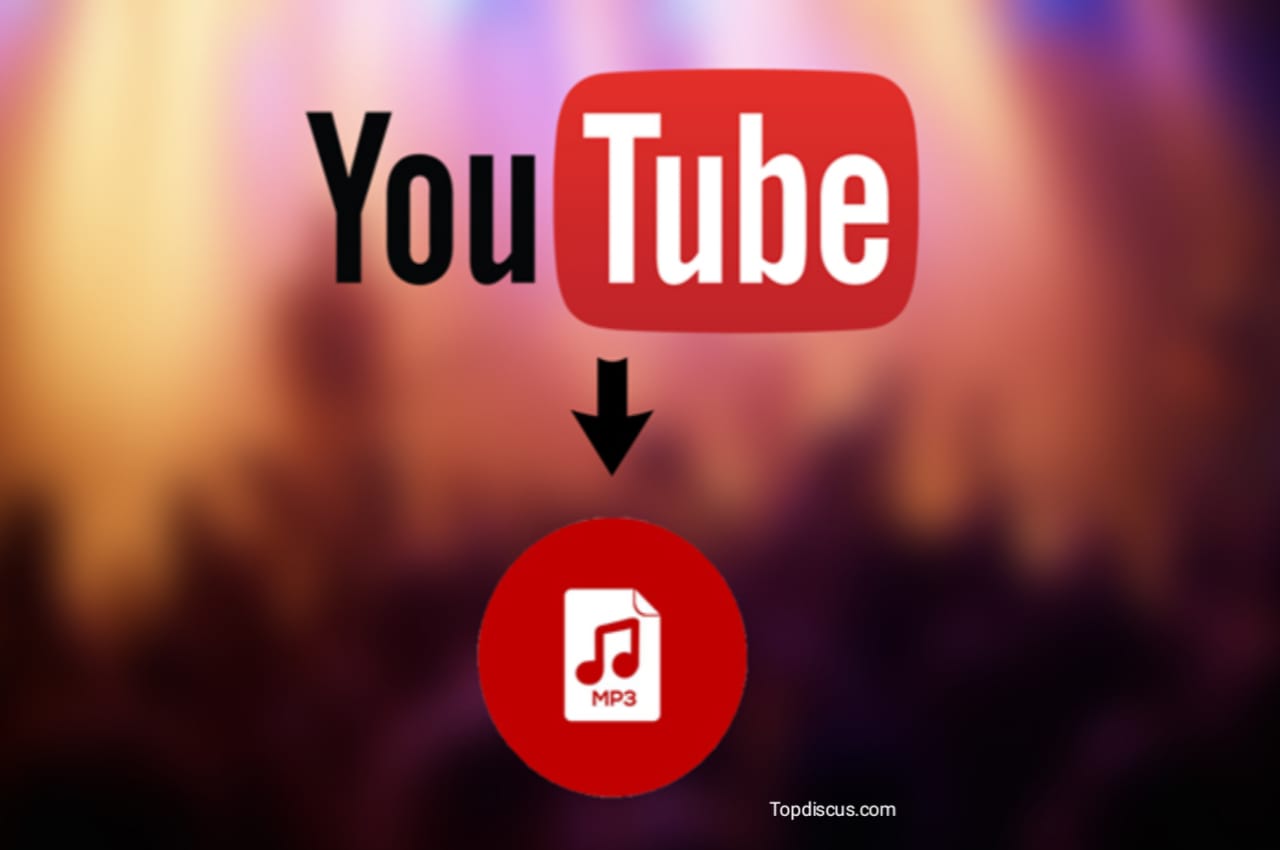In the digital age, YouTube has become the go-to platform for all kinds of video content, from music and educational videos to podcasts and vlogs. While streaming videos are convenient, there are times when you might want just the audio—perhaps for listening on the go or creating a personal music library. Converting YouTube videos to MP3 files is a practical solution. This guide will walk you through the process, ensuring you can enjoy your favorite YouTube content in audio format.
Convert Videos from YouTube to MP3?
1. Offline Listening: MP3 files can be played without an internet connection.
2. Storage Efficiency: MP3 files consume less storage compared to video files.
3. Compatibility: MP3 is a universally supported audio format that can be played on almost any device.
4. Portability: Listening to audio files on devices like MP3 players, smartphones, and tablets is convenient for on-the-go activities.
Legal Considerations:
Before proceeding, it’s important to understand the legal implications of Personal Use, Downloading and converting YouTube videos to MP3 for personal use is generally acceptable, provided the content is not copyrighted or the copyright holder allows it. Copyright Infringement: Converting and distributing copyrighted content without permission is illegal and can lead to legal consequences. Always respect content creators’ rights and YouTube’s terms of service.
Methods to Convert Videos from YouTube to MP3:
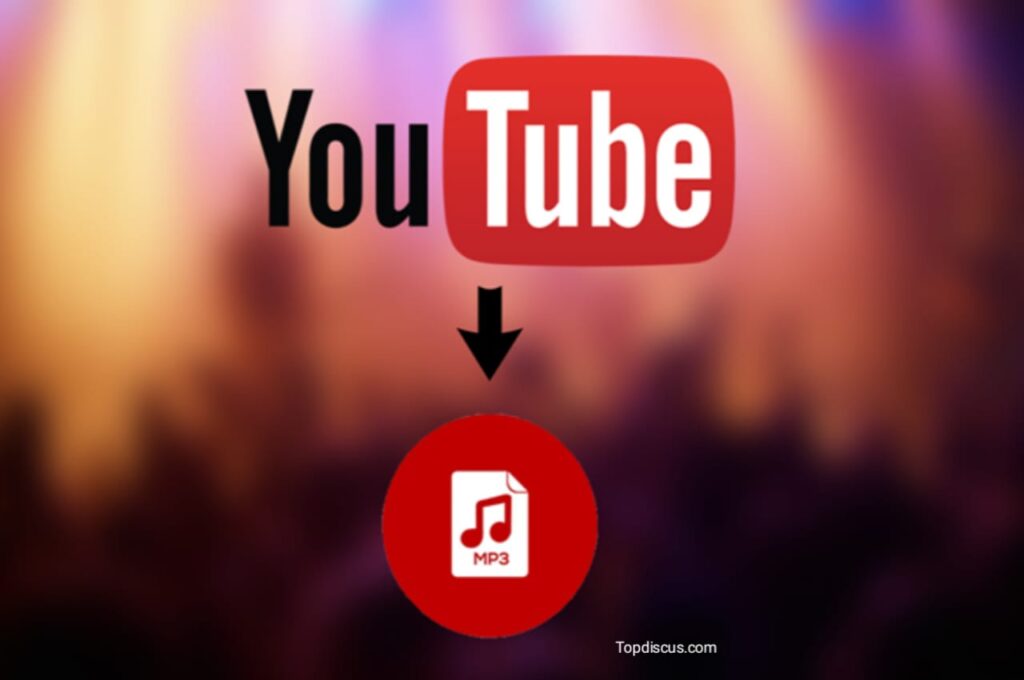
Various methods exist to convert YouTube videos to MP3, including online services, desktop software, and browser extensions. Here, we’ll cover the most reliable and user-friendly options.
Method 1:
Online Conversion Tools, Online converters are popular due to their ease of use. Here’s how to use them:
1. Choose a Reputable Online Converter, Some popular options include YTMP3, 320YouTube, and OnlineVideoConverter.
2. Copy the YouTube Video URL, Go to YouTube and copy the URL of the video you want to convert.
3. Paste the URL, Open the online converter, and paste the YouTube video URL into the designated field.
4. Select MP3 Format, Choose MP3 as the output format.
5. Convert and Download, Click the convert button. Once the conversion is complete, download the MP3 file to your device.
“Click Here To Visit Our Homepage”
Method 2:
Desktop software provides more features and stability compared to online tools. Here are a couple of recommended programs:
1. 4K YouTube to MP3, Download and Install, Download the software from the official website and install it on your computer. Please copy and Paste the URL Copy the YouTube video URL and paste it into the application. Choose Format and Quality, Select MP3, and choose the desired audio quality. Download Click the download button to convert and save the MP3 file.
2. Freemake Video Converter, Download and Install Get the software from the official website and install it. Add Video URL Copy the YouTube video URL and add it to the program. Select Output Format Choose MP3 as the output format. Convert Start the conversion process and save the MP3 file to your device.
Method 3:
Browser extensions can also simplify the conversion process. Here’s how to use them:
1. Find a Reliable Extension:
Look for highly rated extensions like “YouTube to MP3 Converter” available for browsers like Chrome or Firefox.
2. Install the Extension:
Follow the installation instructions specific to your browser.
3. Convert Directly from YouTube:
Once installed, visit the YouTube video. You’ll typically see a new button for MP3 conversion added by the extension.
4. Download the MP3:
Click the conversion button and download the MP3 file.
Tips for High-Quality Conversions:
Check Bitrate: Higher bitrates (e.g., 320 kbps) provide better sound quality but result in larger files.
Source Quality: Ensure the YouTube video is in high quality; the better the original audio, the better the MP3 will sound.
Beware of Ads and Malware: Some free tools may contain ads or malware. Always use reputable sources and have an antivirus program running.
Best App To Convert Vedios from YouTube to MP3:
Vidmate is the best app for the conversion of YouTube videos to MP3 we have described below the complete process of converting videos from youtube to MP3.
Click Here To Download “Vidmate app”
Step 1: Download and Install Vidmate:
Visit the Official Site: Go to the official Vidmate website or a trusted app store to download the Vidmate APK.
Download Vidmate: Click on the download link and wait for the APK file to download.
Install Vidmate: Once the download is complete, open the APK file and follow the installation instructions. You may need to enable installation from unknown sources in your device’s settings.
Step 2: Open Vidmate and Search for the YouTube Video:
Launch Vidmate: Open the Vidmate app on your device.
Search for the Video: Use the search bar at the top to enter the name of the YouTube video you want to convert to MP3.
Select the Video: From the search results, choose the video you want to download.
Step 3: Choose MP3 Format for Download:
Open Download Options: Click on the download button (usually a downward arrow) next to the video.
Select MP3 Format: In the list of available formats, select the MP3 option. Vidmate typically provides multiple audio quality options; choose the one that suits your needs.
Step 4: Download the MP3 File:
Confirm Download: Click on the download button after selecting the MP3 format. The download will begin immediately.
Monitor Progress: You can check the download progress in the download manager section of the app.
Step 5: Access Your MP3 File:
Find Your File: Once the download is complete, go to the “Downloads” section in Vidmate to locate your MP3 file.
Play or Transfer: You can now play the MP3 file directly from Vidmate or transfer it to your preferred music player or device.
Additional Tips:
Ensure Permissions: Make sure Vidmate has the necessary permissions to save files on your device.
Use Wi-Fi: Downloading large files can consume significant data; use a Wi-Fi connection to avoid extra charges.
Stay Updated: Keep Vidmate updated to the latest version for the best performance and security features.
By following these steps, you can easily convert YouTube videos to MP3 format using Vidmate and enjoy your favorite audio tracks anytime, anywhere.
Conclusion:
Converting YouTube videos to MP3 can greatly enhance your listening experience by providing flexibility and convenience. Whether you prefer online tools, desktop software, or browser extensions, there’s a method to suit your needs. Always consider the legal aspects and choose the best quality settings for your audio files. With this guide, you can enjoy your favorite YouTube content in MP3 format, anytime and anywhere.